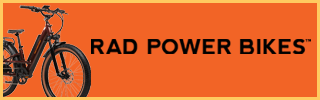Ann M.
Well-Known Member
To create a new Thread in any forum section (let's use Trek as the example) you can click on the "Post Thread" button at the upper right part of the EBR Forum home page. This will pop up another screen that lists allof the different forums. Scroll down and click on the forum you want, in this example,Trek Forum, which will open up a "Post thread" page with your cursor set
to start typing in the Thread title bar. Once you type in the title you want, then you can type in what you wanted to post in the area below. Please don't change the font, font size, font color (except for an occasional highlight) or overuse bolding, etc.

There is an edit function for inserting a link to various media on approved sites like YouTube, etc. within your post. That's the 3 little dots followed by a down arrow. Hover your pointer over that and you will see "Insert." Click on that and select the type of insert you want to do. The tiny video camera image will display a space for you to enter the URL to the link to media such as a YouTube video.

Please don't use the Image edit button (the small picture button), we have an "Attach Files" button at the bottom of the area you are writing in. This allows you to upload from your computer various images (.jpg, .gif, etc.) so that the image will live on our site. Be courteous and edit your image to 1 or 2 MB size before uploading. You can watch the progress of your image uploading and once it's at 100% then you will have the option of selecting "Thumb" or "Full" to display either a thumbnail of your image or the full size image. With a thumbnail, any viewer can open view the full image and this allows your post to load faster and takes up less space. In general, if you have several images to load, please just do one full size and thumbs for the rest. That will make your post view more cleanly.

If you want to make a series of words represent a link to another site or something on EBR, highlight those words then click on the diagonal chain symbol. A small box pops up where you can paste the URL link to the other item. Click on the "Insert" button once you've entered the URL and you will find your series of words appear light green and anyone can click on those words to be taken to your link. It's a nice clean way to do that rather than pasting the whole URL address inside your post. If you want to see what your post will look like, click on the "Preview" button to see how your images, videos and text will display and if you're
alright with how everything looks, click on the "Post Thread" button at the bottom and you're done.
If you already know what forum section you want to post in, then all you need to do is to click on that forum section name and the rest of the process is just the same.
If any of this is confusing or you need any other help with the EBR Forum, reach out to me, Ann M., the EBR Forum Admin. Just start a Conversation with me and we'll get it solved!
to start typing in the Thread title bar. Once you type in the title you want, then you can type in what you wanted to post in the area below. Please don't change the font, font size, font color (except for an occasional highlight) or overuse bolding, etc.
There is an edit function for inserting a link to various media on approved sites like YouTube, etc. within your post. That's the 3 little dots followed by a down arrow. Hover your pointer over that and you will see "Insert." Click on that and select the type of insert you want to do. The tiny video camera image will display a space for you to enter the URL to the link to media such as a YouTube video.
Please don't use the Image edit button (the small picture button), we have an "Attach Files" button at the bottom of the area you are writing in. This allows you to upload from your computer various images (.jpg, .gif, etc.) so that the image will live on our site. Be courteous and edit your image to 1 or 2 MB size before uploading. You can watch the progress of your image uploading and once it's at 100% then you will have the option of selecting "Thumb" or "Full" to display either a thumbnail of your image or the full size image. With a thumbnail, any viewer can open view the full image and this allows your post to load faster and takes up less space. In general, if you have several images to load, please just do one full size and thumbs for the rest. That will make your post view more cleanly.
If you want to make a series of words represent a link to another site or something on EBR, highlight those words then click on the diagonal chain symbol. A small box pops up where you can paste the URL link to the other item. Click on the "Insert" button once you've entered the URL and you will find your series of words appear light green and anyone can click on those words to be taken to your link. It's a nice clean way to do that rather than pasting the whole URL address inside your post. If you want to see what your post will look like, click on the "Preview" button to see how your images, videos and text will display and if you're
alright with how everything looks, click on the "Post Thread" button at the bottom and you're done.
If you already know what forum section you want to post in, then all you need to do is to click on that forum section name and the rest of the process is just the same.
If any of this is confusing or you need any other help with the EBR Forum, reach out to me, Ann M., the EBR Forum Admin. Just start a Conversation with me and we'll get it solved!