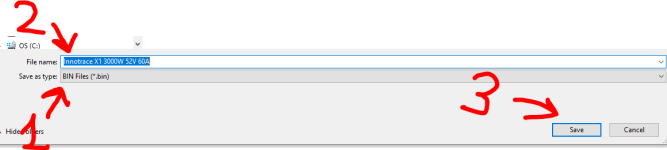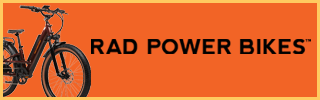I have finished reverse engineering of the controller! The files format is KiCAD. It has complete reverse engineered schematic and PCB with all the components and complete information about circuits and sensors including the BAFANG M620 UART motor sensors and wiring harnesses.
Here are the KiCAD files (Gerber files for the PCBs fabricating are also can be found in this archive in each PCB folder in "...\Production files\Gerbers", those already have necessary format for JLCPCB or PCBWay) feel free to use it.
The files were updated on 2025-06-19 (included new BUDGET AMPLIFIER (cheap version of the amplifier PCB), minor not critical change to the original AMPLIFIER PCB, some new notes in the BRAIN BOARD schematic)

drive.google.com
Here are the files for 3D printing. I recommend to use ABS with 100% solid infill. The first part is "Standoffs spacer.STL", you need 2 of those. You have to place those parts under the plastic standoffs to have proper spacing between the PCBs. The second part is "VESC Encoder Bumber V0.03.STL". You need just one of it. This part is to protect the rotary encoder chip from mechanical impact of the motor shaft could happen. I recommend to glue that bumper with a couple dabs of E6000 glue so in case you need to remove the bumper you can just apply some heat with a heat gun to soften the glue and remove the bumper.

drive.google.com
Here is the PDF file with vector graphics you can use to cut the bulk capacitors isolators to prevent the possible shortage. You can laser cut it out of 1mm thick copper free fiberglass sheet

drive.google.com
You can use it to diagnose and repair your controller, or use it for reference to make a new improved version, or use it for educational purposes, or use it to fabricate spare parts, or use it to make it for any other purposes, and most importantly, use it for further VESC firmware developing! This controller is basically a VESC controller.
Benjamin Vedder made the firmware for this controller. Unfortunately I was not able to make this firmware works (I am not familiar with VESC stuff, the motor did not react on throttle and the display showed error 30 (no communication) after I flashed the firmware and and applied display lisp file and the motor config xml file. Here are the VESC firmware files for this controller. If you want to build the controller you can to try this firmware and post here the results and details of how exactly you made it works in case of success.

drive.google.com

drive.google.com
Here are some notes:
The AMPLIFIER board is 1.2mm thick 3oz copper (external layers) board with blind vias.
The AMPLIFIER BUDGET board (this board can be made instead of the AMPLIFIER board) is 0.8mm thick 1oz copper (external layers) board. This board needs a sheet of 0.4mm thick FR4 board on the bottom to be glued after soldering for electrical insulation.
The ENCODER board is 0.6mm thick 1oz (or 0.5oz if you want to) copper board with castellated holes. You can use just regular process to keep this board cheap, but you need to remove metal burrs with sharp blade in this case after receiving the board.
The BRAIN board is 1.6mm thick 1oz (or 0.5oz if you want to) copper board.
I would recommend to use JLCPCB Service for the ENCODER board and for the BRAIN board. For the AMPLIFIER board I recommend PCBWay service. I also recommend to order a stencil for the AMPLIFIER board. The BRAIN board and the ENCODER board can be soldered manually.
I implemented some improvements over the original design. Here is the list of some:
1) Fixed the rotary encoder interference (specified thinner PCB).
2) Implemented a 3D printed bumper for the rotary encoder mechanical impact protection (I believe the rotor impact on the encoder damaged my controller).
3) Fixed the AMPLIFIER board holes misalignment (The Innocence AMPLIFIER holes have slight misalignment with the motor mounting holes which could potentially cause issues).
4) The rotary encored chip now perfectly aligned width the motor rotor axle (The Innotrace controller has some misalignment here).
5) Some edges of the AMPLIFIER board were shifted outside to add material around the circuits and improve mechanical integrity of some holes.
6) Some elements on the AMPLIFIER board were shifted to avoid mechanical interference and possible shortage or damage.
7) Some traced on the AMPLIFIER board were modified to avoid possible shortage with the fasteners.
8) The footprint for the MOSFET driver chip was modified for easy manual soldering and for reliable bottom pad soldering with improved thermal conduction and better cooling of the chip.
9) Implemented helpful silk screen information.
10) Added a USB-C receptacle.
11) Added a Molex connector for easy connection to ST-Link to ease flashing firmware.
12) Added a circuit with powerful source of 5V for VESC Express
13) The controller wiring harness connectors were spaced better to avoid mechanical stress on the connectors.
14) Increased thickness and rigidity of the BRAIN board to avoid mechanical stress on the soldered joints while handling the board.
15) Added copper thieving on the AMPLIFIER board bottom for better thermal conductivity to keep the controller and the MOSFETS cooler and to avoid board warpage and copper deposition issues during fabrication and assembly process.
16) Removed some unnecessary circuitry
17) Implemented 3D printed spacers for the plastic standoffs for proper spacing between the PCBs without bending and stressing the BRAIN board PCB.
18) Implemented the bulk capacitors base protective covers made out of thin fiberglass sheet to prevent possible shortage
If you are satisfied with the work of Benjamin Vedder please consider donating for his effort here making sure he knows what he was donated for.

vesc-project.com
drive.google.com