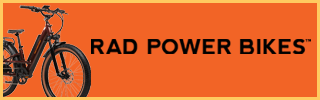Hi guys! As with some of the other displays and control units out there, I decided to create a resource for the Specialized MasterMind TCD2. The Turbo Connect Display 2 (TCD2) is a backlit, color, LCD display, with the active portion measuring 2" diagonal. Not to be confused with the original TCD that was grayscale and had two face buttons, this one is color and has only one button with a separate control ring mounted near the left grip.
The TCD2 is similar to the Specialized TCU (Turbo Control Unit) color LCD that is built into the top tube of some electric bike models (such as the Turbo Levo mountain bike). Both the TCD2 and TCU offer the "MasterMind" software and connect to the Mission Control smartphone app, which allows for customization of screens, adjustment of backlight brightness, beep and haptic control, and assist level tuning. Even without the use of the Mission Control app, both the TCD2 and TCU displays offer Micro Tune which provides 10% power adjustment within each of the three assist levels (Eco, Trail, Turbo) so there are effectively 3 x 10 options = 30 assist levels. Furthermore, you can adjust Support and Peak Power for Eco, Trail, and Turbo with sliders inside the app. See the screenshots from the app below and consider watching the official Specialized University videos on YouTube... because they did a great job!
TCD2 buttons: Power button on the lower center area of the bezel the TCD2 display
Control pad buttons (usually mounted within reach of the left grip): F1, +, -, F2
Useful Tips:




The TCD2 is similar to the Specialized TCU (Turbo Control Unit) color LCD that is built into the top tube of some electric bike models (such as the Turbo Levo mountain bike). Both the TCD2 and TCU offer the "MasterMind" software and connect to the Mission Control smartphone app, which allows for customization of screens, adjustment of backlight brightness, beep and haptic control, and assist level tuning. Even without the use of the Mission Control app, both the TCD2 and TCU displays offer Micro Tune which provides 10% power adjustment within each of the three assist levels (Eco, Trail, Turbo) so there are effectively 3 x 10 options = 30 assist levels. Furthermore, you can adjust Support and Peak Power for Eco, Trail, and Turbo with sliders inside the app. See the screenshots from the app below and consider watching the official Specialized University videos on YouTube... because they did a great job!
TCD2 buttons: Power button on the lower center area of the bezel the TCD2 display
Control pad buttons (usually mounted within reach of the left grip): F1, +, -, F2
Useful Tips:
- Hold + to enable walk assist
- Hold - to reset ride data
- Hold + and - to access display settings (units, date/time, sensors, altitude, enviolo cal, regulatory)
- Press F1 to scroll between display readouts
- Hold F1 to turn off lights (not available in all geographies)
- For enviolo AUTOMATiQ hub models, press F2 to adjust Preferred Pedal Pace
- For non-enviolo AUTOMATiQ hub models, press F2 to enable or disable Micro Tune
- The TCD2 is mounted to a plastic circle that allows twist off (twisting to the left) but there's a Philips head set screw underneath. To get to this and remove it, you'll need a 2.5mm hex driver as shown in the photos below. Unfortunately, even if you do remove the TCD2, it will still remain permanently wired to the bike... so this is less useful for damage prevention than it is to create space for additional displays or an accessory bar or something custom
- USB-C charging port built into the right side of the display, I checked and it charges my iPhone 12 Max which requires at least 5 volt 600 milliamp. Specialized reps told me that it puts out 5 volts 1 amp.
- The display is removable (though it is still wired in), adjustable angle, dimmable, and you can turn off beep and vibrate haptic
- In the settings menu of the TCD2, you can cycle the settings all the way around vs. just going up and then back down. This saves clicks and is a thoughtful design in my opinion.
- The backlight brightness can be fine tuned by using the Mission Control app.
- There's an alarm system feature that can be setup using the Mission Control app and you have to unlock the bike with that app or using a pin number on the TCD2.
- Some competing displays have automatically dimming backlight brightness. Others have brightness control built into the settings menu and do not require a smartphone app to make this adjustment. I wish brightness could be adjusted within the display itself.
- I also wish that the beep and haptic vibrate could be turned on/off using just the TCD2 display panel vs. requiring the Mission Control smartphone app.
- The way the display is mounted on the stem handlebar clamp, it takes up space where a phone or light might otherwise mount.
- I wish the TCD2 cold be removed completely vs. being wired in. This could be handy to deter tampering and scratches at bike racks.
- You have to remember special button combinations vs. having lights, walk mode, and settings using dedicated clearly labeled buttons.




Last edited: