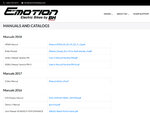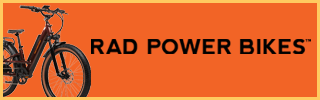While visiting the original BH North American headquarters in Southern California, I was able to spend some time digging into the Color Easy Motion LCD display control pad for their Brose powered Atom ebike models and wanted to share some of the deeper settings. In this video, I show how to change units from miles to kilometers, how to clear trip distance, how to activate lights, and how to enable walk mode. This display is incredibly deep with lots of different configuration options in the settings menu. It is removable, fairly easy to swivel (to reduce glare), and does have a standard sized USB Type A port for charging accessories like smartphones and aftermarket lights (5 volt, 500 ma).
Pros: I love how quickly the display boots up, that it has a battery percentage infographic for precise interpretation, and uses different colored backgrounds to communicate the level of assist without requiring you to squint and read. Unlike some of the Neo and Evo models from Easy Motion, the Brose drive system isn't as sensitive to pedaling before and during display activation (it won't get misconfigured when booting up if you're pedaling). The settings menu is very deep and allows you to adjust motor settings, so you can change how each of the four levels of assist behave (more assist power and faster acceleration).
Cons: This display probably uses more electricity because of how large and bright it is, color LCD display units tend to use more power than grayscale. Being large and positioned high at the center of the handlebar and stem, this display may be subject to more bumps and damage. The Range estimate menu is neat, but it doesn't update instantly when navigating through the different assist levels like some of the competing displays from Bosch, Yamaha, and Shimano do. This product does not appear to have a walk mode setting.
Navigation timestamps:
Quick tips:

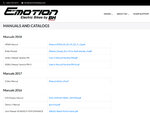
Pros: I love how quickly the display boots up, that it has a battery percentage infographic for precise interpretation, and uses different colored backgrounds to communicate the level of assist without requiring you to squint and read. Unlike some of the Neo and Evo models from Easy Motion, the Brose drive system isn't as sensitive to pedaling before and during display activation (it won't get misconfigured when booting up if you're pedaling). The settings menu is very deep and allows you to adjust motor settings, so you can change how each of the four levels of assist behave (more assist power and faster acceleration).
Cons: This display probably uses more electricity because of how large and bright it is, color LCD display units tend to use more power than grayscale. Being large and positioned high at the center of the handlebar and stem, this display may be subject to more bumps and damage. The Range estimate menu is neat, but it doesn't update instantly when navigating through the different assist levels like some of the competing displays from Bosch, Yamaha, and Shimano do. This product does not appear to have a walk mode setting.
Navigation timestamps:
- How to change units (miles to kilometers) at 2:55 and 3:24
- How to activate lights at 2:43
- How to enter settings menu at 2:55
- How to reset trip distance at 2:55
- How to change menu readouts at 2:55
Quick tips:
- The buttons on the control pad include +, -/Lights, and Power.
- To change level of assist, press the + and - keys (No Assist/Black, Eco/Green, Normal/Blue, Sport/Pink, Boost/Red).
- To activate the lights, hold the - key.
- To enter into the settings menu, hold the + and - keys simultaneously, those menus include (Reset Trip, Display Information, Brightness, Units, System Status, Wheel Size, Language), you can exit the settings menu by holding the Power button
- To change units from miles to kilometers, hold the + and - keys to enter into the settings menu, then navigate down to Units and tap the Power button.
- To reset trip distance, hold the + and - keys to enter into the settings menu, then navigate down to Units and tap the Power button.
- To reset trip distance, hold the + and - keys to enter into the settings menu, then navigate down to Units and tap the Power button.
- To change menus, tap the Power button repeatedly once the display is turned on (Trip Speed, Total Speed, Trip Distance, Trip Power, Range, Instant Cadence, Assist Mode).