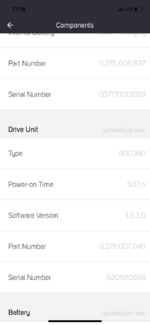Howdy! I'm just coming across this specific thread---I do agree, the Cobi.Bike manual could be better displayed in much of our content on the
Bosch eBike Systems site. I know at this point I have replied to a couple of your comments in other threads, but for the betterment of the forum, I'll like the manual below again.
Cobi.Bike User Manual
If you don't mind, I will answer your questions below line by line. I'm also going to share some screen casts from my Allant setup that should help get you in the right direction. The screencasts are attached in a .zip file to this reply. It's the only way to upload them to EBR.
A few notes on each video.
Bike Settings.mp4
- In this cast, please note I am selecting the dark blue banner at the bottom of my phone screen where you see, "Phunky," my nickname and what I've named my bike. We refer to this as the Status Bar
- The battery percentage bar there, reading 100% reflects you eBike's battery percentage.
- The small wrench icon to the left indicates there is a service interval due
- The small red dot indicates there is a software update available for the Smartphone Hub
- Hitting the ">" play button in the far right corner will wake your bike up and engage the Cobi.Bike dashboard screen
- After clicking on the "Phunky" banner at the bottom, this enters the screen that shows the hub and says, "Ready to Go."
- In the upper left hand corner, you will notice a gear icon which will take you into your bike settings.
- This is where you can see the odometer of the bike and have access to change different fields such as, "Bike Name," "Bike Type," and also where you can reset the range calculation.
- In this cast, we start again from the Cobi.Bike home screen and click on the gear/settings icon in the upper right corner of the screen.
- Here, is where we change any settings to our Cobi.Bike profile. On top of that, we can add external sensors like heart rate monitor.
- This screen also houses connected services such as your Komoot account and Strava.
- The COBI.Bike app does not store historical ride data past 24 hours.
- A paired Strava account (it can be the free version) is required for a user to access completed ride data.
- Following a "Completed Tour," the Cobi.Bike app will automatically send all the ride data, (time, power, speed, cadence, heart rate (if applicable), GPS track, etc.) to a successfully connected Strava app.
- There is not trip statistics portion of the Cobi.Bike app. The app simply shows ongoing tours and completed tours within a 24-hour period.
- Failure to have a Strava account paired will prevent a rider from seeing previous ride data.
Voice Commands.mp4
- In this cast, we enter the Quick Settings tab from within the Dashboard screen. This is done by selecting the "^" in the bottom left corner.
- Here is where we can see the weather forecast for the next two hours.
- Additionally, we have access to three "on/off" toggles on the left portion of the screen.
- From top to bottom, these represent:
- Charge port for your phone
- Voice commands
- eBike Lights
how do you reset the mileage and time?
- Please refer to the Profile Settings video and notes.
Or turn audio prompts on and off?
- Please refer to the Voice Commands video and notes.
Mid ride today, the screen flipped upside down. Why?
- This I am uncertain on. Could you please provide further details? On my iPhone, the Dashboard can only be viewed by turning the phone 90 degrees to the right. If I try and flip my phone the other way, the app screen does not move at all unless I go 90 degrees back to the left (straight up and down at this point) then I am asked if I'd like to pause or complete my tour.
Hope this helps! Please reach out with further questions.